 Every day, millions of professionals like you are talking on LinkedIn’s Groups to find opportunities, share knowledge, and learn from each other.
Every day, millions of professionals like you are talking on LinkedIn’s Groups to find opportunities, share knowledge, and learn from each other.
With over 116 million users, LinkedIn enables you to network professionally, post articles and discussions, answer questions and build thought leadership.
LinkedIn is a more formal arena than Facebook, so it is important to keep your updates professional and industry-related.
Here’s 10+ Essential Tips to get you started.
1. Customise your Profile
Professional Headline
This will automatically update as your current position, however, you have the option of altering it to something more punchy and attention grabbing.
Profile Image
Your profile image is very important – You do not have to be in a suite, standing blank-faced in front of a plain back-ground. As long as the image you upload is clear, in-focus and have a positive impression, you can still be creative.
The frame doesn’t have to look like it was taken as a mug-shot, you should preferably be smiling. The image can say something about your personality and interests (not your pet, family or business logo).
Customise Your LinkedIn URL
It’s easy to create a personalised LinkedIn URL. Under the “Edit Profile” page, look at the bottom of your profile. You’ll see a line that says “Public Profile” with an “Edit” link next to it. From there, you’ll be taken to a new screen. Scroll down and to the right of the page you’ll see prompts that show you how to create your customised LinkedIn URL quickly and easily. **Note: avoid using your company name in your LinkedIn URL
2. Don’t be Afraid to Ask for Recommendations
You’ll notice a hyperlink under each position that says, “Ask for recommendations.” Every recommendation helps with your social proofing. When requesting a recommendation, avoid sending the generic message LinkedIn creates for you – make it more personal.
3. Connect Your Twitter Account with LinkedIn
Just above your Public Profile link under the first section of your profile (where your name, headline, and image is), you will see a Twitter link. Click edit to manage your Twitter settings. Not only should you display your Twitter handle, but you should share tweets as well. Your tweets are one of the only ways to make your LinkedIn profile personable and not focused solely around your professional life.
TIP: Select the option to only share tweets that contain a LinkedIn hashtag (#in or #li). This will allow you to filter which tweets appear on your profile. Just remember to include the #in your tweet.
4. Grow Your Network
Once you have completed your profile details you can to start growing your network beyond your established connections.
Go to the upper right hand side of the menu bar and click on the link that says “People” in it. Drag down to Groups. Then type in a subject you’re interested in and those that relate your industry. You’ll notice that when you do a search, LinkedIn provides suggestions not only on “Groups” but also in several other categories such as Connections, Companies, Features and Skills.
Group search helps you search across all the groups on LinkedIn and find the right group for you. LinkedIn has recently announced some important improvements to the group search function which you can learn more about by clicking here.
5. Build Brand Awareness with a Business Page
Company pages on LinkedIn provide a section for talking about specific products. While you can create a business page on Facebook where you can describe your various products as a whole and see which friends “like” that page, LinkedIn narrows the field and allows you to add multiple products so each stands out. Not only are consumers learning about the products and services your company provides, they are also able to see how many of their connections recommend them.
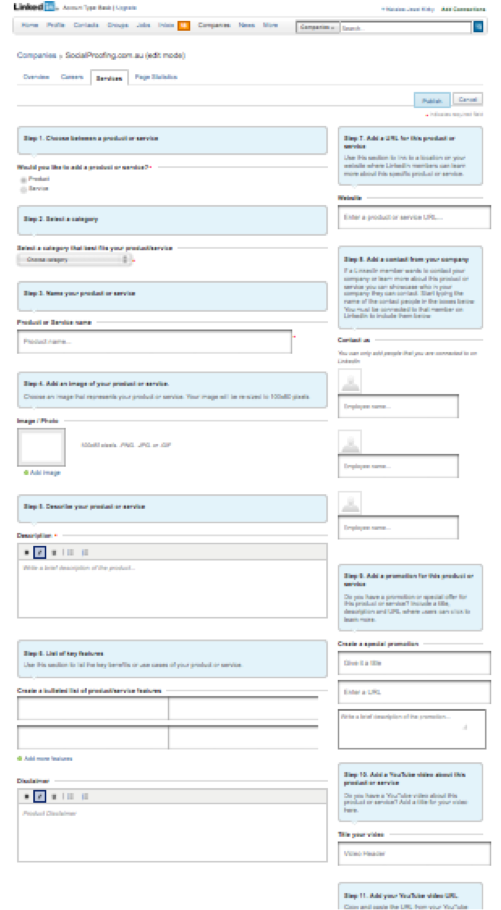
Now that LinkedIn has achieved a brand-friendly scale, with a membership of 120 million professionals globally, the next step in engaging customers will involve the “Follow Company” feature.
We believe there’s an incredibly important moment right now in the world of online advertising,” he said. “Right now is the moment of acquisition of a follower base.
For the next year to year and a half, brands around the world will be investing in their follower and fan base “assets”….
Those that don’t join the fray now will find themselves at a disadvantage later on.
We believe there is a finite number of brands that any single LinkedIn member will follow.
Mike Gamson, SVP of sales for LinkedIn
Attracting followers now, while the feature is still relatively new, will cost much less than courting them down the road, when brands might have to lure them away from rival companies they’ve already decided to follow.
While Twitter and Facebook both offer advertisers similar (and arguably better known) follower features, Gamson said the big difference with LinkedIn is the audience.
With a global membership of well-educated, more affluent professionals and a business-first context, LinkedIn is a better place for companies to reach consumers with messages around financial services, business travel, and other similar topics.
6. Showcase Products and Services
Heading to the products tab on your company page, click on the “Admin tools” button again to reveal a new drop down menu—this menu changes from tab to tab.
Choose the option to “add a product or service.” Fill in the details outlined in the image above. LinkedIn will go through simple step-by-step instructions to help you broadcast those services.
7. Connect Your Blog
You can integrate your hub site using applications to feed your posts and articles to your linkedIn audience. Social Proofing recommends Apps such as WordPress and BlogLink.
8. Become the trusted Authority in your field
LinkedIn Answers is one of the most effective but under-utilised way of building credibility, promote brand, generate traffic and leads.
Obviously select a category that you have some experience or expertise in. Go to the search option and choose “Answers” and enter your keyword.
Choose a question that you are truly interested in and knowledgeable about. Provide answers that are helpful solutions to the person’s problem. Remember to include relevant links to your website or blog posts. Don’t just spam people with your links.
Don’t waste hours on end answering people’s questions. Use this strategy efficiently and you’ll start generating exposure for your brand, traffic to your site and leads for your business.
9. Promote Your Brand Using LinkedIn Advertising
Under the initial overview tab, LinkedIn (under Admintools) allows you to promote your company through an advertising campaign. A LinkedIn ad campaign can help spread the word about your company as you build and integrate inbound marketing efforts into your business platform.
10. Measure Everything
The fourth and final tab on your company page is “analytics”. Remember that everything you do with internet marketing requires taking the time to see how those efforts are working for you. While most social media tools such as LinkedIn are FREE, it is important to determine which of your efforts are worth the time you dedicate to building your brand online.
The analytics tab will allow you to track page views and unique visitors on your overall page, as well as each individual tab. LinkedIn also measures how many clicks your products or services have received and the number of members following your company.
Let us know what you think of LinkedIn.
How have you made it work for you? Leave a comment below…

Leave a Reply
You must be logged in to post a comment.